ADD TRACK >> GENERAL
INFORMATION
You can add a track a couple different
ways:
| 1) Click on
the "Add Track" icon |
| 2) Click on the
"+" icon at the bottom of the page |
3) Go to File
>> New Track (Command-T)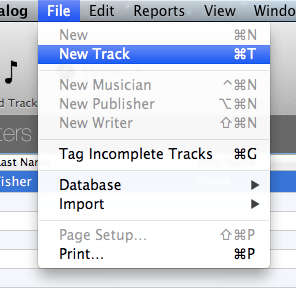 |
When adding a track, the
first tab you will see is the General Info tab. The only fields that are required are track title, track type, and
genre.
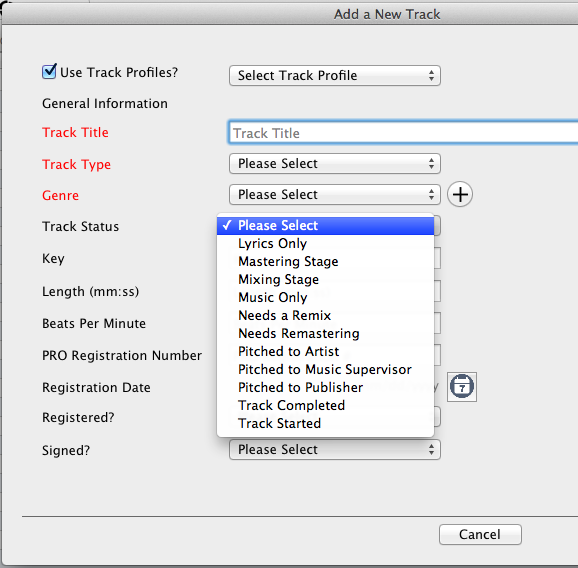 |
|
Track
Profile
You
can set up track profiles that have default values for many of the track
fields. If you have the box checked and a profile name selected, when you add a
new track, the fields you have saved in the profile will populate automatically
in the appropriate fields. If the box is not checked, no fields will be
populated.
Track
Title
This is where
you would put your track name.
(required)
Track Type
Is the track an instrumental or song (it has
lyrics)?
(required
)
Genre
Select a genre from
the dropdownlist.
(required)
The genre
list can be administrated in the PREFERENCES section
You
can also add a genre by clicking the "+" icon.
Track Status
You can keep track of where you are with track
development
Key of Track
Insert the key of your track
Track
Length
Insert how long your track is (mm:ss)
Beats Per Minute (BPM)
Insert the beats per
minute of the track
PRO Registration Number
If
you have a PRO registration number for your track, enter it
here
PRO Registration Date
Enter
the date in which your track has been registered to your
PRO
Registered?
If your track is currently registered to a PRO, select
YES
Signed?
If your track is signed to a
publisher, select YES